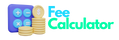Here is a general outline of the steps you'll need to take to integrate Stripe into a WordPress website:
- Sign up for a Stripe account and obtain your API keys (test and live).
- Install a Stripe plugin for WordPress, such as the official "WooCommerce Stripe Payment Gateway" or "Stripe Payment Gateway for WordPress".
- Activate the plugin and navigate to its settings page.
- Enter your Stripe API keys and configure any additional settings as desired.
- Add a payment form to your website using the plugin's shortcode or through the use of a plugin like Gravity Forms
- When the form is submitted, the plugin will handle the creation of the Stripe token and processing of the payment.
- The plugin will handle any errors that may occur during the process and notify the user.
Here are the steps for the official "WooCommerce Stripe Payment Gateway" plugin:
- Install and activate the plugin from the WordPress repository.
- Go to WooCommerce > Settings > Payments > Stripe.
- Click on the "Enabled" option to enable Stripe payments on your website.
- Enter your Stripe API keys and configure any additional settings as desired.
- Save changes.
- Add a product to your WooCommerce store and test the checkout process with a test card to make sure everything is working properly.
It is important to note that the above example is based on official plugin and different plugin may have different setup process. Also, it's a good practice to handle security concerns, server-side validations, and testing the payment gateway with test cards before going live.
Before going live, it's important to remember that you should test your integration with test cards and make sure your site has a valid SSL certificate for safe data transfer.
You should also think about using a plugin like Gravity Forms to make custom payment forms that are better suited to your needs. With this plugin, it's easy to make custom forms and connect them to Stripe.